Content from Introduction
Last updated on 2025-01-14 | Edit this page
Overview
Questions
- What are computational workflows, and why are they useful?
- What is Common Workflow Language?
- How are CWL workflows written?
- How do CWL workflows compare to shell workflows?
- What are the advantages of using CWL workflows?
Objectives
- Understand why you might use CWL instead of a shell script
- Recognise the advantages of using a computational workflow
Computational Workflows
A computational workflow is a formalised chain of software tools, which explicitly defines how data is input, how it flows between tools and how it is output. Computational workflows are widely used for data analysis and enable rapid innovation and decision making.
The most important benefit of computational workflows is that they require a user to write down, fully formalise and automate their dataflow and process. While this can be a challenge, it allows greater repeatability, shareability and robustness to be achieved.
Below is an image showing a graphical representation of a dummy workflow. You can see inputs being made on the left, data flowing and being processed by tools and passed to the output.
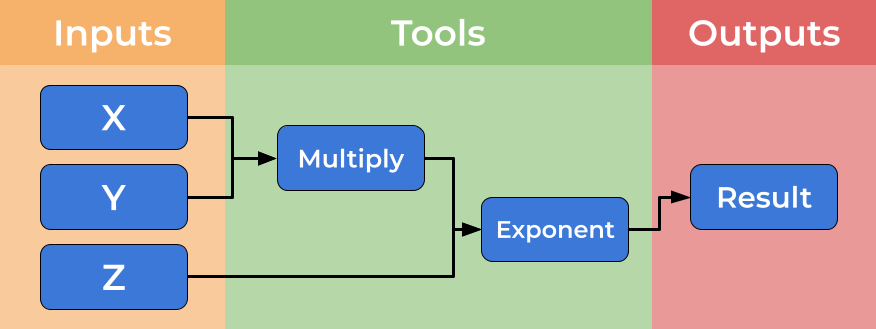
While you can imagine creating shell scripts (Bash or Make) to meet this need, using a formal workflow language (such as CWL) brings several further benefits such as introducing abstraction and improved scalability and portability. We will discuss some of these benefits here.
Computational workflows explicitly create a divide between a user’s dataflow and the computational details which underpin the chain of tools, placing these elements in separate files. The dataflow is described by the workflow, where tools are described at a high level. The tools implementation is specified by tool descriptors where the full complexity of a tools usage is handled. The image below shows how tool descriptors underpin workflow steps and hide complexity.
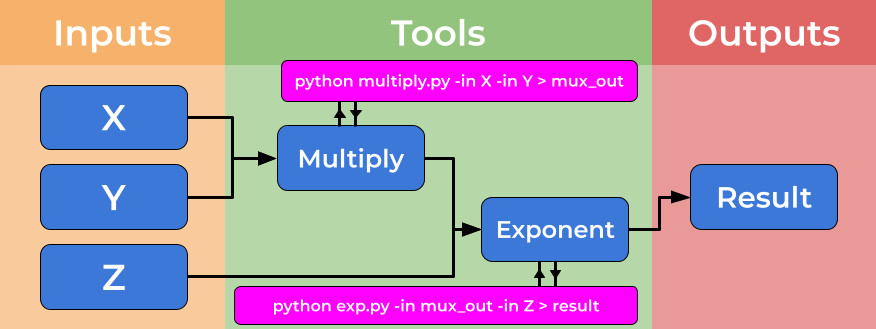
This abstraction allows the use of heterogeneous tools, potentially shared by third parties, and allows workflow users to connect and utilise a wide range of tools and techniques without the need for significant computational experience. An example of the strength of this approach is the ability for workflows to use (e.g. Docker) containers “under the hood” without the user needing to install, download or learn any further technologies.
By adapting tool descriptors to multiple platforms, this abstraction allows the same workflow to be used on different platforms, transparently to the workflow user. This means users can move between local development and cloud and HPC solutions seamlessly.
Benefits of Computational Workflows
In summary, computational workflows bring many benefits and an ideal computational workflow adopts and provides the properties below:
Handy Properties of Computational Workflows1
 |
Composition & Abstraction | Using the best code written by 3rd parties Handle heterogeneity Shield Complexity & incompatibility Shareable reusable, re-mixable methods |
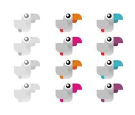 |
Sharing & Adaptability | Shared method, publishable know-how BYOD / parameters Different implementations Changes in execution infrastructure |
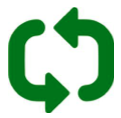 |
Automation | Repetitive reproducible pipelines Simulation sweeps Manage data and control flow Optimised monitoring & recovery Automated deployment |
 |
Reporting & Accreditation | Provenance logging & data
lineage Auto-documentation Result comparison |
 |
Scalability & Infrastructure Access | Accessing infrastructures, datasets and tools Optimised computation and data handling Parallelisation Secure sensitive data access & management Interoperating datasets & permission handling |
 |
Portability | Dependency handling Containerisation & packaging Moving between on premise & cloud |
Computational Workflow Managers
Computational workflow managers further extend this abstraction, providing high level tools for managing data and tools, aiming to help users to design and run computational workflows more easily. A computational workflow engine provides an interface for launching workflows, specifying and handling inputs and collecting and exporting outputs, they can also help users by storing completed steps of workflows, allowing workflows to be resumed part way, or rerun with minimal changes.
Further, computational workflow managers aid users with the automation, monitoring and provenance tracking of the dataflow. They may also help users to produce and understand reports and outputs from their workflow.
Workflows and Provenance
Another advantage of workflows is that by producing computational workflows in a standard format, and publishing them (alongside any data) with open access, allow dataflows to be shared in a more FAIR (Findable, Accessible, Interoperable, and Reusable) manner.
Why a standard for workflows is needed?
The rise in popularity of workflows has been matched by a rise in the number of disparate workflow managers that are available, each with their own syntax or methods for describing the tools and workflows, reducing portability and interoperability of these workflows. For a comprehensive lists of all known computational workflow systems, see Computational Data Analysis Workflow Systems maintained by the CWL community. The Common Workflow Language CWL standard has been developed to address these problems, and to serve as a open standard for describing how to run commandline tools and connect them to create workflows.
Common Workflow Language
CWL is a free and open standard for describing command-line tool based workflows2.
CWL provides a common, but reduced, set of abstractions that are both used in practice and implemented in many popular workflow managers. The CWL language is declarative, enabling computational workflows to be constructed from diverse software tools, executing each through their command-line interface.
Shell scripts reduce portability
Previously researchers might write shell scripts to link together these command-line tools. Although these scripts might provide a direct means of accessing the tools, writing and maintaining them requires specific knowledge of the system that they will be used on. Shell scripts are not easily portable, and so researchers can easily end up spending more time maintaining the scripts than carrying out their research. The aim of CWL is to reduce that barrier of usage of these tools to researchers.
CWL workflows are written in a subset of YAML, with a syntax that does not restrict the amount of detail provided for a tool or workflow. The execution model is explicit, all required elements of a tool’s runtime environment must be specified by the CWL tool-description author. On top of these basic requirements they can also add hints or requirements to the tool-description, helping to guide users (and workflow engines) on what resources are needed for a tool.
Containerisation
The CWL standard explicitly support the use of software container technologies, such as docker helping ensure that the execution of tools is reproducible.
Data locations are explicitly defined, and working directories are kept separate for each tool invocation. This ensures the portability of tools and workflows, allowing the same workflows to be run on your local machine, or in a HPC or cloud environment, with minimal changes required.
RNA sequencing example
In this tutorial a bioinformatics RNA-sequencing analysis is used as an example. However, there is no specific knowledge needed for this tutorial. RNA-sequencing is a technique which examines the quantity and sequences of RNA in a sample using next-generation sequencing. The RNA reads are analyzed to quantify the relative abundance of different RNA molecules in the sample, a process known as differential gene expression analysis.
The process looks like this:
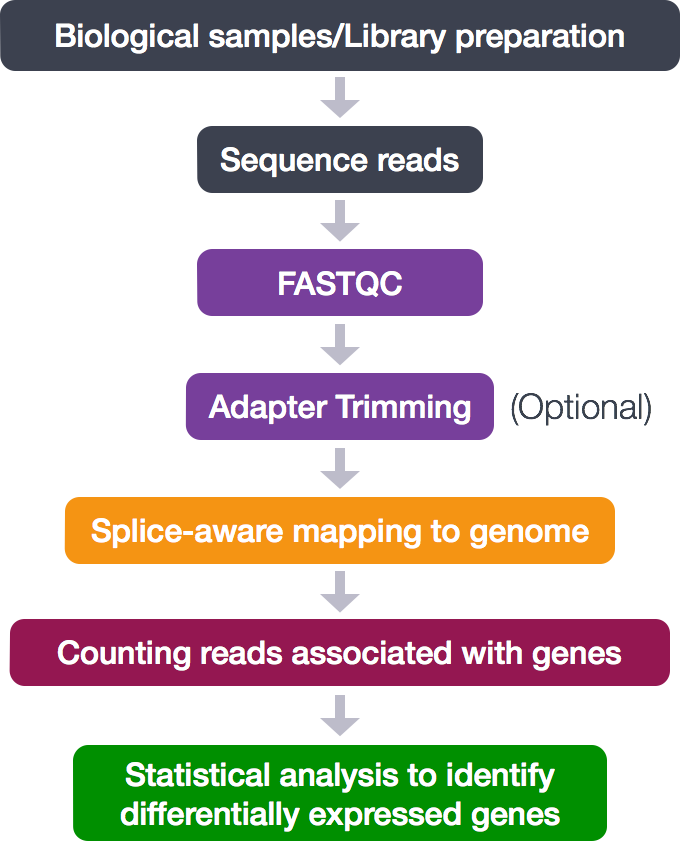
During this tutorial, the following analytical steps will be performed.
- Quality control (FASTQC)
- Adapter trimming
- Alignment (mapping)
- Counting reads associated with genes
The different tools necessary for this analysis are already available. In this tutorial a workflow will be set up to connect these tools and generate the desired output files.
Key Points
- CWL is a standard for describing workflows based on command-line tools.
- CWL workflows are written in a subset of YAML.
- A CWL workflow is more portable than a shell script.
- CWL supports software containers, supporting reproducibility on different machines.
References
C. Goble (2021): FAIR Computational Workflows. JOBIM Proceedings. https://www.slideshare.net/carolegoble/fair-computational-workflows-249721518↩︎
M. Wilkinson, M. Dumontier, I. Aalbersberg, et al. (2016): The FAIR Guiding Principles for scientific data management and stewardship. Scientific Data. https://doi.org/10.1038/sdata.2016.18↩︎
Content from CWL and Shell Tools
Last updated on 2025-01-14 | Edit this page
Overview
Questions
- What is the difference between a CWL tool description and a CWL workflow?
- How can we create a tool descriptor?
- How can we use this in a single step workflow?
Objectives
- describe the relationship between a tool and its corresponding CWL document
- exercise good practices when naming inputs and outputs
- understand how to reference files for input and output
- explain that only files explicitly mentioned in a description will be included in the output of a step/workflow
- implement bulk capturing of all files produced by a step/workflow for debugging purposes
- use STDIN and STDOUT as input and output
- capture output written to a specific directory, the working directory, or the same directory where input is located
CWL workflows are written in the YAML syntax. This short tutorial explains the parts of YAML used in CWL. A CWL document contains the workflow and the requirements for running that workflow. All CWL documents should start with two lines of code:
The cwlVersion string defines which standard of the
language is required for the tool or workflow. The most recent version
is v1.2.
The class field defines what this particular document
is. The majority of CWL documents will fall into one of two classes:
CommandLineTool, or Workflow. The
CommandLineTool class is used for describing the interface
for a command-line tool, while the Workflow class is used
for connecting those tool descriptions into a workflow. In this lesson
the differences between these two classes are explained, how to pass
data to and from command-line tools and specify working environments for
these, and finally how to use a tool description within a workflow.
You should follow the examples in this lesson from your
novice-tutorial-exercises directory.
Our first CWL CommandLineTool
To demonstrate the basic requirements for a tool descriptor a CWL description for the popular “Hello world!” demonstration will be examined.
echo.cwl
YAML
cwlVersion: v1.2
class: CommandLineTool
baseCommand: echo
inputs:
message_text:
type: string
inputBinding:
position: 1
outputs: []Next, the input file to the command line tool:
hello_world.yml.
hello_world.yml
We will use the reference CWL runner, cwltool to run
this CWL document (the .cwl workflow file) along with the
.yml input file.
INFO Resolved 'echo.cwl' to 'file:///.../echo.cwl'
INFO [job echo.cwl] /private/tmp/docker_tmprm65mucw$ echo \
'Hello world!'
Hello world!
INFO [job echo.cwl] completed success
{}
INFO Final process status is successThe output displayed above shows that the program has run
successfully and its output, Hello world!.
Let’s take a look at the echo.cwl script in more
detail.
The CommandLineTool Skeleton
As explained above, the first 2 lines are always the same, the CWL version and the class of the script are defined.
In this example the class value is CommandLineTool.
For a CommandLineTool the baseCommand, contains
the command that will be run echo.
Inputs
This block of code contains the inputs section of the
tool description. This section provides the inputs that are needed for
running this specific tool.
To run this example we can provide the input on the command line. In
this case, we have only one input called message_text and
it is of type string.
Input Binding
A CommandLineTool will run a command. The inputBinding
field is used to define how the input is passed to the command as
parameters.
Here the position field indicates at which position the
input will be on the command line; in this case the
message_text value will be the first thing added to the
command line (after the baseCommand,
echo).
Another common inputBinding attribute is prefix for
adding a prefix to the input value like --arg. If the input
value is not prefixed, the prefix attribute is not attached
to the command line string.
Arguments that are required for a command line tool should be added
to the arguments section
Outputs
Lastly the outputs of the tool description. This example
doesn’t have a formal output. The text is printed directly in the
terminal. So an empty YAML list ([]) is used as the
output.
Semantics
YAML Key Orders
To make the script more readable the input field is put
in front of the output field. However, CWL syntax requires
only that each field is properly defined, it does not require them to be
in a particular order.
Challenges
Changing the output string 🌶
What do you need to change to print a different text on the command line?
Updating the arguments 🌶🌶
How can one add the -e argument to the echo command to
interpret backslashes?
Redirecting cwltool stdout and stderr 🌶🌶
Rerun the echo.cwl script but point stdout and stderr to
different files.
What is the difference between the stdout and stderr from the
echo.cwl script?
Use the redirectors 1> and 2> to
redirect stdout and stderr to different files respectively
Specifying the stdout of the tool as a CWL output 🌶🌶🌶
Using this tutorial as a guide
Use the stdout field in the outputs section
of the tool description.
The output id should be ‘message_out’ and the type of the output should be ‘string’.
You will need to add in the InlineJavascriptRequirement to the requirements section of the tool description.
How does this change the output of the cwltool command?
YAML
cwlVersion: v1.2
class: CommandLineTool
requirements:
InlineJavascriptRequirement: {}
baseCommand: echo
inputs:
message_text:
type: string
inputBinding:
position: 1
stdout: message
outputs:
message_out:
type: string
outputBinding:
glob: message
loadContents: true
outputEval: $( self[0].contents )CWL single step workflow
The RNA-seq data from the introduction episode will be used for the
first CWL workflow. The first step of RNA-sequencing analysis is a
quality control of the RNA reads using the fastqc tool.
This tool is already available to use so there is no need to write a new
CWL tool description.
This is the workflow file (rna_seq_workflow_1.cwl).
rna_seq_workflow_1.cwl
YAML
cwlVersion: v1.2
class: Workflow
inputs:
rna_reads_fruitfly: File
steps:
quality_control:
run: bio-cwl-tools/fastqc/fastqc_2.cwl
in:
reads_file: rna_reads_fruitfly
out: [html_file]
outputs:
quality_report:
type: File
outputSource: quality_control/html_fileIn a workflow the fields inputs,
steps and outputs must always be present.
The workflow tasks or steps that you want to run are listed in this
field. At the moment the workflow only contains one step:
quality_control. In the next episodes more steps will be
added to the workflow.
Workflow Inputs
Let’s take a closer look at the workflow inputs section:
We have one variable rna_reads_fruitfly and it has
File as its type.
This input is used in the step quality_control by the fastqc tool.
In this example the fastq file consists of Drosophila melanogaster RNA reads.
Input and output names
To make this workflow interpretable for other researchers, self-explanatory and sensible variable names are used.
It is very important to give inputs and outputs a sensible name. Try
not to use variable names like inputA or
inputB because others might not understand what is meant by
it
Input Types
Workflow Inputs may be of different types, such as
FileDirectorystringintfloatbooleanarrayrecordenumAny-
null.
Workflow Steps
The next part of the script is the steps field.
YAML
steps:
quality_control:
run: bio-cwl-tools/fastqc/fastqc_2.cwl
in:
reads_file: rna_reads_fruitfly
out: [html_file]Every step of a workflow needs a name, the first step of the workflow
is called quality_control.
Each step needs a run field, an in field
and an out field.
The run field contains the location of the CWL file of
the tool to be run OR the contents of the tool description itself.
The in field connects the inputs field to
the fastqc tool.
The fastqc tool has an input parameter called
reads_file, so it needs to connect the
reads_file to rna_reads_fruitfly.
Lastly, the out field is a list of output parameters
from the tool to be used.
In this example, the fastqc tool produces an output file
called html_file.
Workflow Outputs
The last part of the script is the output field.
Each output in the outputs field needs its own name. In
this example the output is called quality_report.
Inside quality_report the type of output is defined. The
output of the quality_control step is a file, so the
quality_report type is File.
The outputSource field refers to where the output is
located after the commandline tool is complete, in this example it came
from the step quality_control and it is called
html_file.
Output Types
Like workflow inputs, workflow outputs can be of different types. Refer to the list of input types above for the different types of outputs for a workflow.
Running the workflow
When you want to run this workflow, you need to provide a file with
the inputs the workflow needs. This file is similar to the
hello_world.yml file in the previous section. The input
file is called workflow_input_1.yml
workflow_input_1.yml
YAML
rna_reads_fruitfly:
class: File
location: rnaseq/GSM461177_2_subsampled.fastqsanger
format: http://edamontology.org/format_1930 # FASTAIn the input file the values for the inputs that are declared in the
inputs section of the workflow are provided.
The workflow takes rna_reads_fruitfly as an input
parameter. We use the same variable name in the input file.
When using File or Directory inputs, the
class of the object needs to be defined, for example
class: File or class: Directory.
The location field contains the location of the input
file, in this case it is a local path, but we could have directly used
the original url
location: https://zenodo.org/record/4541751/files/GSM461177_2_subsampled.fastqsanger
In this example the last line is needed to provide a format for the fastq file. This is not always necessary, but it is good practice to provide this information.
Specifying the location of an input
As shown above, we can use urls or local paths for the location of the input file.
For local paths, if the path is a relative path, it should be relative to the current working directory.
Running with workflow
Now you can run the workflow using the following command:
...
Analysis complete for GSM461177_2_subsampled.fastqsanger
INFO [job quality_control] Max memory used: 179MiB
INFO [job quality_control] completed success
INFO [step quality_control] completed success
INFO [workflow ] completed success
{
"quality_report": {
"location": "file:///.../GSM461177_2_subsampled.fastqsanger_fastqc.html",
"basename": "GSM461177_2_subsampled.fastqsanger_fastqc.html",
"class": "File",
"checksum": "sha1$e820c530b91a3087ae4c53a6f9fbd35ab069095c",
"size": 378324,
"path": "/.../GSM461177_2_subsampled.fastqsanger_fastqc.html"
}
}
INFO Final process status is successCache Directory
To save intermediate results for re-use later we use
--cachedir cache; where cache is the directory
for storing the cache (it can be given any name, here we are just using
cache for simplicity). You can safely delete the
cache directory anytime, if you need to reclaim the disk
space.
Challenges
Directly embed a Commandlinetool into a file 🌶🌶
How could one embed the fastqc tool description directly into the workflow?
Embedding Tool Descriptions
Embedding tool descriptions directly into the workflow can be useful when the tool is very simple and only used once in the workflow.
This is not recommended for complex tools or tools that are used in multiple workflows and as such is not common practise
Key Points
- A tool description describes the interface to a command line tool.
- A workflow describes which command line tools to use in one or more steps.
- A tool descriptor is defined using the
ComandLineToolclass. - How can we use a tool descriptor in a single step workflow?
Content from Developing Multi-Step Workflows
Last updated on 2025-01-14 | Edit this page
Overview
Questions
- How can we expand to a multi-step workflow?
- What is iterative workflow development?
- How to use workflows as dependency graphs?
- How to use sketches for workflow design?
Objectives
- Explain that a workflow is a dependency graph
- Use cwlviewer online
- Generate Graphviz diagram using cwltool
- Exercise with the printout of a simple workflow; draw arrows on code; hand draw a graph on another sheet of paper
- Recognise that workflow development can be iterative i.e. that it doesn’t have to happen all at once
- Understand the flow of data between tools
Multi-Step Workflow
In the previous episode we worked through a single step workflow,
carrying out quality control check on RNA reads of the fruitfly genome.
In this episode the workflow is extended with an equivalent reverse RNA
reads and the next two steps of the RNA-sequencing analysis, trimming
the reads and aligning the trimmed reads, are added. We will be using
the cutadapt and
STAR tools for these
tasks.
To make a multi-step workflow that can carry all this analysis out,
we add more entries to the steps field.
Naming steps
Note that when the quality_control step is duplicated
the two steps are named quality_control_forward and
quality_control_reverse, to distinguish the separate
forward and reverse RNA reads. Likewise, the
rna_reads_fruitfly input becomes
rna_reads_fruitfly_forward, and an
rna_reads_fruitfly_reverse input is added.
YAML
cwlVersion: v1.2
class: Workflow
inputs:
rna_reads_fruitfly_forward:
type: File
format: http://edamontology.org/format_1930 # FASTQ
rna_reads_fruitfly_reverse:
type: File
format: http://edamontology.org/format_1930 # FASTQ
ref_fruitfly_genome: Directory
fruitfly_gene_model: File
steps:
quality_control_forward:
run: bio-cwl-tools/fastqc/fastqc_2.cwl
in:
reads_file: rna_reads_fruitfly_forward
out: [html_file]
quality_control_reverse:
run: bio-cwl-tools/fastqc/fastqc_2.cwl
in:
reads_file: rna_reads_fruitfly_reverse
out: [html_file]
trim_low_quality_bases:
run: bio-cwl-tools/cutadapt/cutadapt-paired.cwl
in:
reads_1: rna_reads_fruitfly_forward
reads_2: rna_reads_fruitfly_reverse
minimum_length: { default: 20 }
quality_cutoff: { default: 20 }
out: [ trimmed_reads_1, trimmed_reads_2, report ]
mapping_reads:
requirements:
ResourceRequirement:
ramMin: 5120
run: bio-cwl-tools/STAR/STAR-Align.cwl
in:
RunThreadN: {default: 4}
GenomeDir: ref_fruitfly_genome
ForwardReads: trim_low_quality_bases/trimmed_reads_1
ReverseReads: trim_low_quality_bases/trimmed_reads_2
OutSAMtype: {default: BAM}
SortedByCoordinate: {default: true}
OutSAMunmapped: {default: Within}
Overhang: { default: 36 } # the length of the reads - 1
Gtf: fruitfly_gene_model
out: [alignment]
index_alignment:
run: bio-cwl-tools/samtools/samtools_index.cwl
in:
bam_sorted: mapping_reads/alignment
out: [bam_sorted_indexed]
outputs:
quality_report_forward:
type: File
outputSource: quality_control_forward/html_file
quality_report_reverse:
type: File
outputSource: quality_control_reverse/html_file
bam_sorted_indexed:
type: File
outputSource: index_alignment/bam_sorted_indexedThe workflow file shows the first 5 steps of the RNA-seq analysis:
quality_control_reverse,
quality_control_forward,
trim_low_quality_bases, mapping_reads, and
index_alignment.
The index_alignment step uses the alignment
output of the mapping_reads step. You do this by
referencing the output of the mapping_reads step in the
in field of the index_alignment step. This is
similar to referencing the outputs of the different steps in the
outputs section.
Default values
The mapping_reads step needs some extra information
beyond the inputs from the other steps, which is done by providing
default values. If you want, you can read the
bio-cwl-tools/STAR/STAR-Align.cwl file to see how these
extra inputs are transformed into command line options to the
STAR program. This information is provided in the
in field.
Specifying resources
To run the tool better, it needs more RAM than the default. So there
is a requirements entry inside the
mapping_reads step definition with a
ResourceRequirement to allocate a minimum of 5120 MiB (5
GiB) of RAM.
The newly added mapping_reads step also need an input
not provided by any of our other steps, therefore an additional
workflow-level input is added: a directory that contains the reference
genome necessary for the mapping.
This ref_fruitfly_genome is added in the
inputs field of the workflow and in the YAML input file,
workflow_input_2.yml.
Validating the workflow
Is this a valid workflow? 🌶
Use cwltool to validate the workflow
A warning is thrown after we validate this workflow.
WARNING Workflow checker warning:
rna_seq_workflow_2.cwl:51:11: Source 'alignment' of type ["File", {"type": "array", "items":
"File"}] may be incompatible
rna_seq_workflow_2.cwl:56:7: with sink 'bam_sorted' of type "File"Should we be concerned about this warning 🌶🌶🌶
Not all warnings are bad.
Should we be concerned about this warning? If not, why not?
In this case, the outputs of the mapping step may instead either be just one file, OR an array of files.
It is important that the invoke the mapping step in such
a way that only one file is output, as a single file is the requirement
of the index_alignment step
Running the new workflow
The workflow definition is complete and we now only need to write the YAML input file.
YAML
rna_reads_fruitfly_forward:
class: File
location: rnaseq/GSM461177_1_subsampled.fastqsanger
format: http://edamontology.org/format_1930 # FASTQ
rna_reads_fruitfly_reverse:
class: File
location: rnaseq/GSM461177_2_subsampled.fastqsanger
format: http://edamontology.org/format_1930 # FASTQ
ref_fruitfly_genome:
class: Directory
location: rnaseq/dm6-STAR-index
fruitfly_gene_model:
class: File
location: rnaseq/Drosophila_melanogaster.BDGP6.87.gtfWe have finished the workflow definition and the input file and now can run the workflow.
Challenge: Draw the workflow 🌶
Draw the connecting arrows in the following graph of our workflow. Also, provide the outputs/inputs of the different steps. You can use for example Paint or print out the graph.
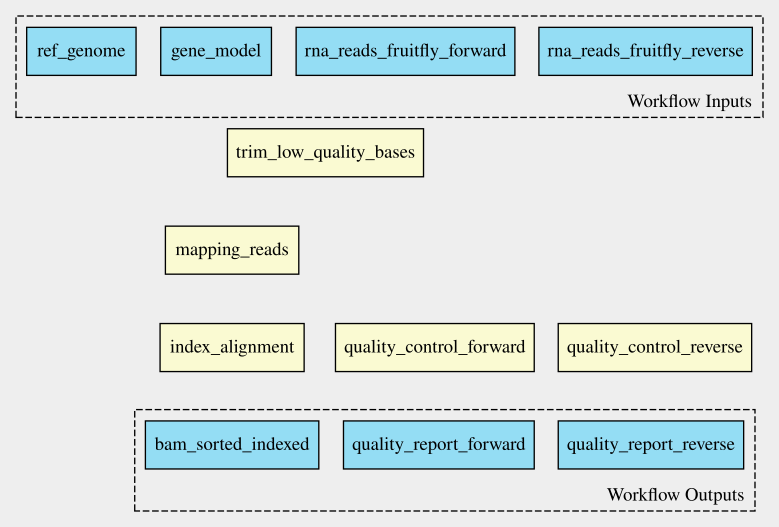
To find out how the inputs and the steps are connected to each other,
look at the in field of the different steps.
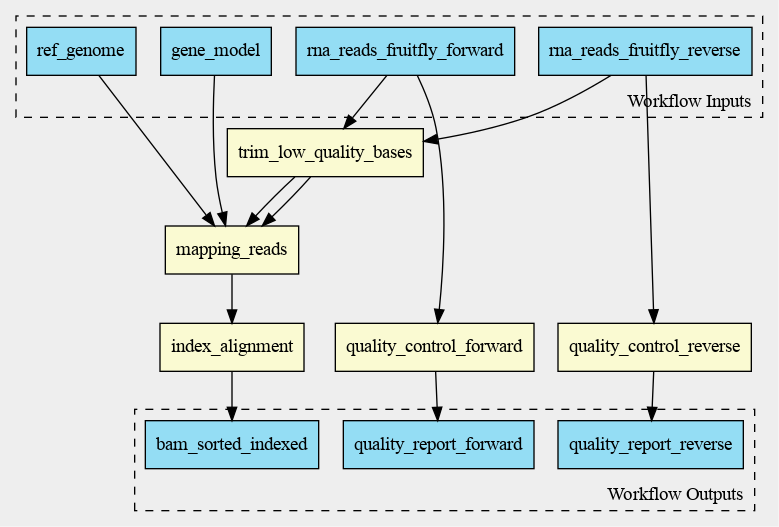
Iterative working
Working on a workflow is often not something that happens all at once. Sometimes you already have a shell script ready that can be converted to a CWL workflow. Other times it is similar to this tutorial, you start with a single-step workflow and extend it to a multi-step workflow. This is all iterative working, a continuous work in progress.
Visualising a workflow
To visualise a workflow, a graph can be used. This can be done before
a CWL script is written to visualise how the different steps connect to
each other. It is also possible to make a graph after the CWL script has
been written. This graph can be generated using online tools or the
built-in function in cwltool. When a graph is generated, it
can be used to visualise the steps taken and could make it easier to
explain a workflow to other researchers.
A CWL workflow is a directed acyclic graph (DAG). This means that:
- The workflow has a certain direction, from workflow inputs to step inputs, from step outputs to other step inputs, and from step outputs to workflow outputs and
- The workflow definition has no cycles.
CWL workflow as a dependency graph
By being a ‘DAG’, a CWL workflow is a dependency graph. Each input for a step in the workflow depends on either a workflow-level input or the presence of a particular output from another step.
From CWL script to graph
In this example the workflow is already made, so the graph can be
generated using cwlviewer
online or using cwltool. First, let’s have a look at cwlviewer. To use this tool, the
workflow has to be put in a GitHub, GitLab or Git repository. To view
the graph of the workflow enter the URL and click
Parse Workflow.
Push your workflow to GitHub 🌶
Add your workflow to a git commit and then push that commit to github.com
Now it’s time to view your workflow!
View your workflow in the cwl viewer 🌶
Paste the workflow url into the form on view.commonwl.org
Your workflow url will be something like
https://github.com/alexiswl/cwl-novice-tutorial/blob/main/rna_seq_workflow_2.cwl.
The cwlviewer displays the workflow as a graph, starting with the input. Then the different steps are shown, each with their input(s) and output(s). The steps are linked to each other using arrows accompanied by the input of the next step. The graph ends with the workflow outputs.
The graph of the RNA-seq workflow looks a follows:
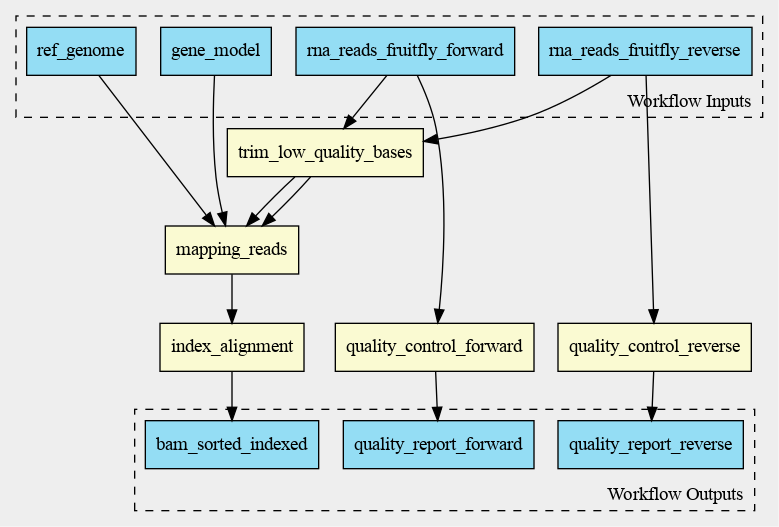
Generating graphs locally
It is also possible to generate the graph in the command line.
cwltool has a function that makes a graph. The
--print-dot option will print a file suitable for Graphviz
dot program. This is the command to generate a Scalable
Vector Graphic (SVG) file:
The resulting SVG file displays the same graph as the one in the
cwlviewer. The SVG file can be opened in any web browser and in Inkscape, for example. Or opened with
code workflow_graph_2.svg from the terminal.
Windows Only: View images from the CLI with wslview
Windows users can run wslview workflow_graph_2.svg in
their terminal to view the graph in the default web browser.
Visualisation in VSCode
Benten is an extension in Visual Studio Code (VSCode) that among other things visualises a workflow in a graph. When Benten is installed in VSCode, the tool can be used to visualise the workflow. In the top-right corner of the VSCode window the CWL viewer can be opened, see the screenshot below.
.png)
In VSCode/Benten the inputs are shown in green, the steps in blue and
the outputs in yellow. This graph looks a little bit different from the
graph made with cwlviewer or cwltool. The graph by
VSCode/Benten doesn’t show the output-input names between the different
steps.
.png)
Key Points
- A multi-step workflow has multiple entries under the
stepssection - Workflow development can be an iterative process
- A CWL workflow can be represented as a dependency graph, either to explain your workflow or as a planning tool
Content from Resources for Reusing Tools and Scripts
Last updated on 2025-01-14 | Edit this page
Overview
Questions
- How to find other solutions/CWL recipes for awkward problems?
Objectives
- Know good resources for finding solutions to common problems
Pre-written tool descriptions
When you start a CWL workflow, it is recommended to check if there is already a CWL document available for the tools you want to use. Bio-cwl-tools is a library of CWL documents for biology/life-sciences related tools.
The CWL documents of the previous steps were already provided for you, however, you can also find them in this library. In this episode you will use the bio-cwl-tools library to add the last step to the workflow.
Adding new step in workflow
The last step of our workflow is counting the RNA-seq reads for which
we will use the featureCounts
tool.
Find the featureCounts tool in the bio-cwl-tools library 🌶
Find the featureCounts tool in the bio-cwl-tools
library. Have a look at the CWL document. Which inputs does this
tool need? And what are the outputs of this tool?
The featureCounts CWL document can be found in the GitHub
repo.
It has three inputs: - annotations - A GTF or GFF file containing the gene annotations - mapped_reads - A BAM file containing the mapped reads - reads_are_paired - A boolean value. These inputs can be found on lines 6, 9, and 12.
The output of this tool is a file called featurecounts
(line 27).
Appending the featureCounts step to the workflow
We need a local copy of featureCounts in order to use it
in our workflow.
We already imported this as a git submodule during setup, so the tool
should be located at
bio-cwl-tools/subread/featureCounts.cwl.
Add the featureCounts tool to the workflow 🌶🌶
Please copy the rna_seq_workflow_2.cwl file to create
rna_seq_workflow_3.cwl.
Add the featureCounts tool to the workflow as a workflow
step.
Bonus: 🌶🌶🌶
Similar to the STAR tool, this tool also needs more RAM
than the default.
Update the RAM used to run the tool without editing the commandlinetool
Use the run field to add the featureCounts
tool as a step in the workflow.
Use a requirements entry with
ResourceRequirement to allocate a ramMin of
500.
YAML
cwlVersion: v1.2
class: Workflow
inputs:
rna_reads_fruitfly_forward:
type: File
format: http://edamontology.org/format_1930 # FASTQ
rna_reads_fruitfly_reverse:
type: File
format: http://edamontology.org/format_1930 # FASTQ
ref_fruitfly_genome: Directory
fruitfly_gene_model: File
steps:
quality_control_forward:
run: bio-cwl-tools/fastqc/fastqc_2.cwl
in:
reads_file: rna_reads_fruitfly_forward
out: [html_file]
quality_control_reverse:
run: bio-cwl-tools/fastqc/fastqc_2.cwl
in:
reads_file: rna_reads_fruitfly_reverse
out: [html_file]
trim_low_quality_bases:
run: bio-cwl-tools/cutadapt/cutadapt-paired.cwl
in:
reads_1: rna_reads_fruitfly_forward
reads_2: rna_reads_fruitfly_reverse
minimum_length: { default: 20 }
quality_cutoff: { default: 20 }
out: [ trimmed_reads_1, trimmed_reads_2, report ]
mapping_reads:
requirements:
ResourceRequirement:
ramMin: 5120
run: bio-cwl-tools/STAR/STAR-Align.cwl
in:
RunThreadN: {default: 4}
GenomeDir: ref_fruitfly_genome
ForwardReads: trim_low_quality_bases/trimmed_reads_1
ReverseReads: trim_low_quality_bases/trimmed_reads_2
OutSAMtype: {default: BAM}
SortedByCoordinate: {default: true}
OutSAMunmapped: {default: Within}
Overhang: { default: 36 } # the length of the reads - 1
Gtf: fruitfly_gene_model
out: [alignment]
index_alignment:
run: bio-cwl-tools/samtools/samtools_index.cwl
in:
bam_sorted: mapping_reads/alignment
out: [bam_sorted_indexed]
count_reads:
requirements:
ResourceRequirement:
ramMin: 500
run: bio-cwl-tools/subread/featureCounts.cwl
in:
mapped_reads: index_alignment/bam_sorted_indexed
annotations: fruitfly_gene_model
reads_are_paired: {default: true}
out: [featurecounts]
outputs:
quality_report_forward:
type: File
outputSource: quality_control_forward/html_file
quality_report_reverse:
type: File
outputSource: quality_control_reverse/html_file
bam_sorted_indexed:
type: File
outputSource: index_alignment/bam_sorted_indexed
featurecounts:
type: File
outputSource: count_reads/featurecountsRunning the new workflow
The workflow is complete and we only need to complete the YAML input file.
Copy the workflow_input_2.yml file to
workflow_input_3.yml, and add the last entry in the input
file, which is the fruitfly_gene_model file.
YAML
rna_reads_fruitfly_forward:
class: File
location: rnaseq/GSM461177_1_subsampled.fastqsanger
format: http://edamontology.org/format_1930 # FASTQ
rna_reads_fruitfly_reverse:
class: File
location: rnaseq/GSM461177_2_subsampled.fastqsanger
format: http://edamontology.org/format_1930 # FASTQ
ref_fruitfly_genome:
class: Directory
location: rnaseq/dm6-STAR-index
fruitfly_gene_model:
class: File
location: rnaseq/Drosophila_melanogaster.BDGP6.87.gtf
format: http://edamontology.org/format_2306Prerequisite
You have finished the workflow and the input file and now you can run the whole workflow.
Key Points
- bio-cwl-tools is a library of CWL documents for biology/life-sciences related tools
Content from Debugging Workflows
Last updated on 2025-01-14 | Edit this page
Overview
Questions
“How can I check my CWL file for errors?”
“How can I get more information to help with solving an error?”
“What are some common error messages when using CWL?”
Objectives
Check a CWL file for errors
Output debugging information
Interpret and fix commonly encountered error messages keypoints:
Run the workflow with the
--validateoption to check for errorsThe
--debugoption will output more information‘Wiring’ errors won’t necessarily yield an error message
A Firm Reality Check
When working on a CWL workflow, you will probably encounter errors. There are many different ways for errors to occur.
It is always very important to check the error message in the terminal, because it will give you information on the error. This error message will give you the type of error as well as the line of code that contains the error.
We will showcase some of the common errors in this episode.
As a first step to check if your CWL script contains any errors, you
can run the workflow with the --validate flag.
It is possible for a valid script to still generate an error.
If you encounter an error, the best practice is to re-run the
workflow with the --debug flag. This will provide you with
extensive information on the error you encounter.
Syntax Errors
When writing a piece of code, it is very easy to make a mistake in your YAML syntax.
Some very common YAML errors are:
Tabs
Using tabs instead of spaces. In YAML files indentations are made using spaces, not tabs. Please download and run this example which includes a tab character.
ERROR Tool definition failed validation:
while scanning for the next token
file:///tab-error.cwl:5:1: found character '\t' that cannot start any tokenField Name Typos
Typos in field names. It is very easy to forget for example the capital letters in field names.
Errors with typos in field names will show
invalid field.
rna_seq_workflow_fieldname_fail.cwl
YAML
cwlVersion: v1.2
class: Workflow
inputs:
rna_reads_fruitfly: File
ref_fruitfly_genome: Directory
steps:
quality_control:
run: bio-cwl-tools/fastqc/fastqc_2.cwl
in:
reads_file: rna_reads_fruitfly
out: [html_file]
mapping_reads:
requirements:
ResourceRequirement:
ramMin: 5120
run: bio-cwl-tools/STAR/STAR-Align.cwl
in:
RunThreadN: {default: 4}
GenomeDir: ref_fruitfly_genome
ForwardReads: rna_reads_fruitfly
OutSAMtype: {default: BAM}
SortedByCoordinate: {default: true}
OutSAMunmapped: {default: Within}
out: [alignment]
index_alignment:
run: bio-cwl-tools/samtools/samtools_index.cwl
in:
bam_sorted: mapping_reads/alignment
out: [bam_sorted_indexed]
outputs:
qc_html:
type: File
outputsource: quality_control/html_file
bam_sorted_indexed:
type: File
outputSource: index_alignment/bam_sorted_indexedValidate command
ERROR Tool definition failed validation:
rna_seq_workflow_fieldname_fail.cwl:1:1: Object `rna_seq_workflow_fieldname_fail.cwl` is not valid
because
tried `Workflow` but
rna_seq_workflow_fieldname_fail.cwl:35:1: the `outputs` field is not valid because
rna_seq_workflow_fieldname_fail.cwl:36:3: item is invalid because
rna_seq_workflow_fieldname_fail.cwl:38:5: invalid field `outputsource`, expected one of:
'label', 'secondaryFiles', 'streamable', 'doc', 'id',
'format', 'outputSource', 'linkMerge', 'pickValue', 'type'IDEs are your friend
Using an IDE can help warn of incorrect fields before needing to validate via the command-line tool
Variable Name Typos
Typos in variable names.
Similar to typos in field names, it is easy to make a mistake in
referencing to a variable.
These errors will show
Field references unknown identifier.
rna_seq_workflow_varname_fail.cwl
YAML
cwlVersion: v1.2
class: Workflow
inputs:
rna_reads_fruitfly: File
ref_fruitfly_genome: Directory
steps:
quality_control:
run: bio-cwl-tools/fastqc/fastqc_2.cwl
in:
reads_file: rna_reads_fruitfly
out: [html_file]
mapping_reads:
requirements:
ResourceRequirement:
ramMin: 5120
run: bio-cwl-tools/STAR/STAR-Align.cwl
in:
RunThreadN: {default: 4}
GenomeDir: ref_fruitfly_genome
ForwardReads: rna_reads_fruitfly
OutSAMtype: {default: BAM}
SortedByCoordinate: {default: true}
OutSAMunmapped: {default: Within}
out: [alignment]
index_alignment:
run: bio-cwl-tools/samtools/samtools_index.cwl
in:
bam_sorted: mapping_reads/alignments
out: [bam_sorted_indexed]
outputs:
qc_html:
type: File
outputSource: quality_control/html_file
bam_sorted_indexed:
type: File
outputSource: index_alignment/bam_sorted_indexedValidate command
ERROR Tool definition failed validation:
rna_seq_workflow_varname_fail.cwl:8:1: checking field `steps`
rna_seq_workflow_varname_fail.cwl:29:3: checking object
`rna_seq_workflow_varname_fail.cwl#index_alignment`
rna_seq_workflow_varname_fail.cwl:31:5: checking field `in`
rna_seq_workflow_varname_fail.cwl:32:7: checking object
`rna_seq_workflow_varname_fail.cwl#index_alignment/bam_sorted`
Field `source` references unknown identifier
`mapping_reads/alignments`, tried
file:///.../rna_seq_workflow_varname_fail.cwl#mapping_reads/alignmentsIDEs are your friend
Using an IDE, a simple Ctrl+F on a variable can help you see where that variable is present throughout a CWL code. Only one occurence of a variable might mean it has been spelt differently elsewhere.
Wiring error
Wiring errors often occur when you forget to add an output from a
workflow’s step to the outputs section.
This doesn’t cause an error message, but there won’t be any output in your directory. To get the desired output you have to run the workflow again.
Best practice is to check your outputs section before
running your script to make sure all the outputs you want are there.
Output Collections
All file / directory outputs of a workflow or tool will be placed into a single directory.
Ensure all expected files and directories are there. For string / boolean output, splitting stderr and stdout of the cwltool commandline into separate files allows the user to easily look through the stdout of a workflow without needing the noise of stderr. Redirects are briefly discussed in the second episode of this tutorial.
Type mismatch
Type errors take place when there is a mismatch in type between
variables. When you declare a variable in the inputs
section, the type of this variable has to match the type in the YAML
inputs file and the type used in one of the workflows steps. The error
message that is shown when this error occurs will tell you on which line
the mismatch happens.
rna_seq_workflow_type_fail.cwl
YAML
cwlVersion: v1.2
class: Workflow
inputs:
rna_reads_fruitfly: int
ref_fruitfly_genome: Directory
steps:
quality_control:
run: bio-cwl-tools/fastqc/fastqc_2.cwl
in:
reads_file: rna_reads_fruitfly
out: [html_file]
mapping_reads:
requirements:
ResourceRequirement:
ramMin: 5120
run: bio-cwl-tools/STAR/STAR-Align.cwl
in:
RunThreadN: {default: 4}
GenomeDir: ref_fruitfly_genome
ForwardReads: rna_reads_fruitfly
OutSAMtype: {default: BAM}
SortedByCoordinate: {default: true}
OutSAMunmapped: {default: Within}
out: [alignment]
index_alignment:
run: bio-cwl-tools/samtools/samtools_index.cwl
in:
bam_sorted: mapping_reads/alignment
out: [bam_sorted_indexed]
outputs:
qc_html:
type: File
outputSource: quality_control/html_file
bam_sorted_indexed:
type: File
outputSource: index_alignment/bam_sorted_indexedValidation Command
rna_seq_workflow_type_fail.cwl:5:3: Source 'rna_reads_fruitfly' of type "int" is incompatible
rna_seq_workflow_type_fail.cwl:12:7: with sink 'reads_file' of type "File"
rna_seq_workflow_type_fail.cwl:5:3: Source 'rna_reads_fruitfly' of type "int" is incompatible
rna_seq_workflow_type_fail.cwl:23:7: with sink 'ForwardReads' of type ["File", {"type":
"array", "items": "File"}]
Format error
Some files need a specific format that needs to be specified in the YAML inputs file, for example the fastq file in the RNA-seq analysis.
When you don’t specify a format, an error will occur. You can for example use the EDAM ontology.
Format requirements
The format attribute for a File entry is only required if the format attribute is specified on the workflow input.
You may use
cwltool --make-template /path/to/cwl_workflow.cwl to set
the formats for each input for you.
rna_seq_workflow_with_format.cwl
YAML
cwlVersion: v1.2
class: Workflow
inputs:
rna_reads_fruitfly: File
ref_fruitfly_genome: Directory
steps:
quality_control:
run: bio-cwl-tools/fastqc/fastqc_2.cwl
in:
reads_file: rna_reads_fruitfly
out: [html_file]
mapping_reads:
requirements:
ResourceRequirement:
ramMin: 5120
run: bio-cwl-tools/STAR/STAR-Align.cwl
in:
RunThreadN: {default: 4}
GenomeDir: ref_fruitfly_genome
ForwardReads: rna_reads_fruitfly
OutSAMtype: {default: BAM}
SortedByCoordinate: {default: true}
OutSAMunmapped: {default: Within}
out: [alignment]
index_alignment:
run: bio-cwl-tools/samtools/samtools_index.cwl
in:
bam_sorted: mapping_reads/alignment
out: [bam_sorted_indexed]
outputs:
qc_html:
type: File
outputSource: quality_control/html_file
bam_sorted_indexed:
type: File
outputSource: index_alignment/bam_sorted_indexedworkflow_input_undefined_format.yaml
YAML
rna_reads_fruitfly:
class: File
location: rnaseq/GSM461177_1_subsampled.fastqsanger
ref_fruitfly_genome:
class: Directory
location: rnaseq/dm6-STAR-indexERROR Exception on step 'mapping_reads'
ERROR [step mapping_reads] Cannot make job: Expected value of 'ForwardReads' to have format http://edamontology.org/format_1930 but
File has no 'format' defined: {
"class": "File",
"location": "file:///.../rnaseq/GSM461177_1_subsampled.fastqsanger",
"size": 142867948,
"basename": "GSM461177_1_subsampled.fastqsanger",
"nameroot": "GSM461177_1_subsampled",
"nameext": ".fastqsanger"
}Content from More Information
Last updated on 2025-01-14 | Edit this page
If you want to know more about CWL script and workflows, you can look at one of these websites:
